Add Android App
Setting up your mobile applications in DevAssure is a straightforward process designed to simplify mobile test automation. This guide provides step-by-step instructions for uploading and configuring an Android app, allowing you to quickly integrate and manage your applications for automated testing.
DevAssure’s intuitive interface makes it easy to configure your mobile applications for testing.
-
Navigate to the Mobile Apps section under Environments in side navigation
-
Click "+ Add App" to begin configuration
-
Complete the following required information to configure your mobile application:
- Name: Enter a distinctive name for your test configuration
- OS: Select Android (pre-selected by default)
- APK file name: Enter your application's APK filename (e.g., yourAppFile.apk)
- Package: Input the app's package name (e.g., com.example.package). Alternatively, use the "fetch" button to automatically retrieve package information
- Activity (optional): Specify the main activity class name (e.g., com.example.package.MainActivity)
-
Set the Android APK file folder path using the "Set Path" button.
Note: This path is specific to each user’s machine and needs to be set individually by all users accessing the project.
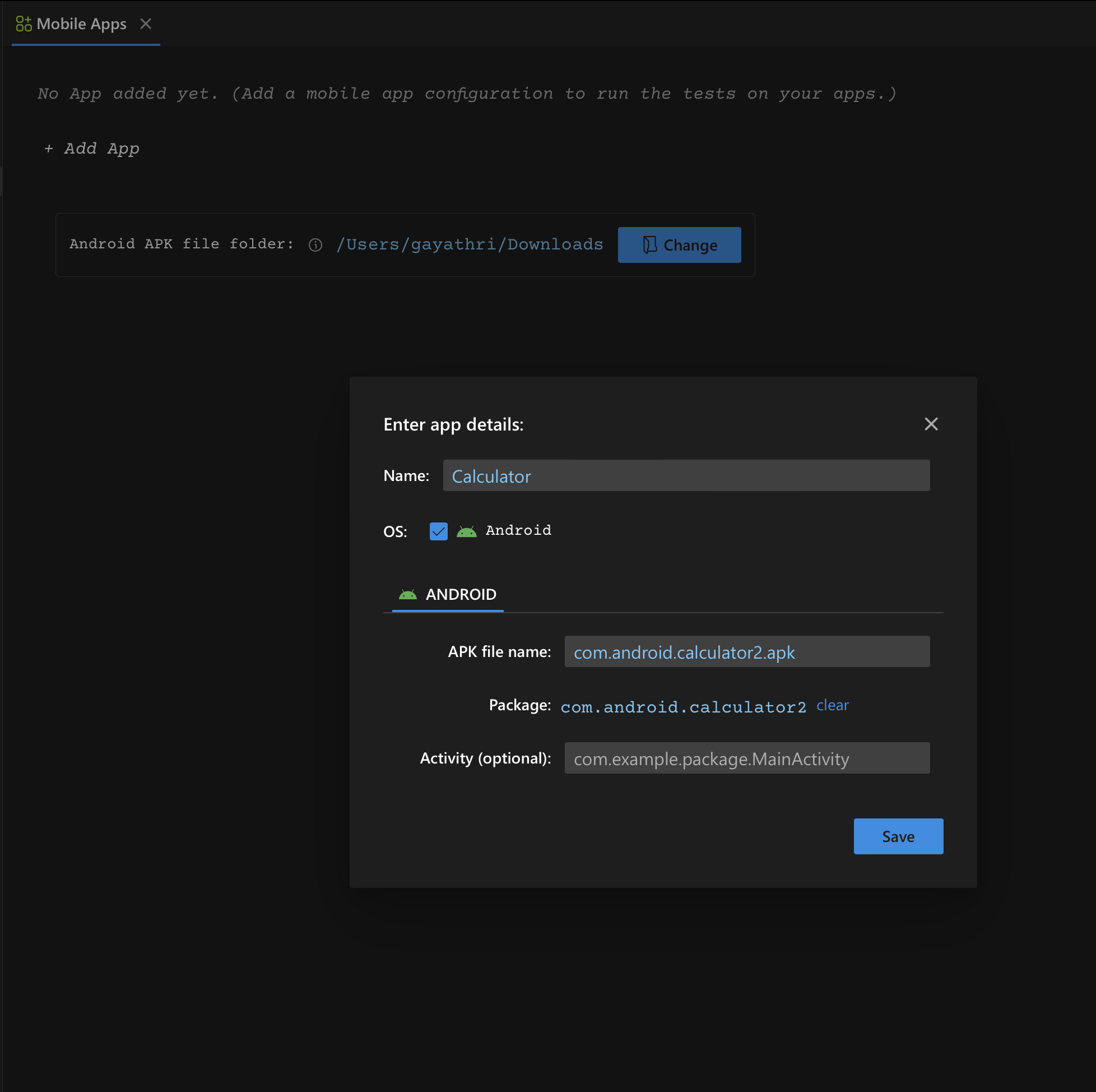
After configuration, the app will appear in your Mobile Apps list, ready for you to create and run automated tests.